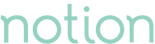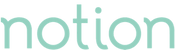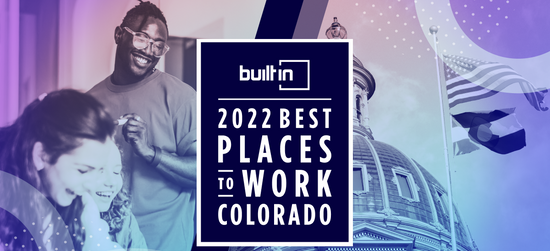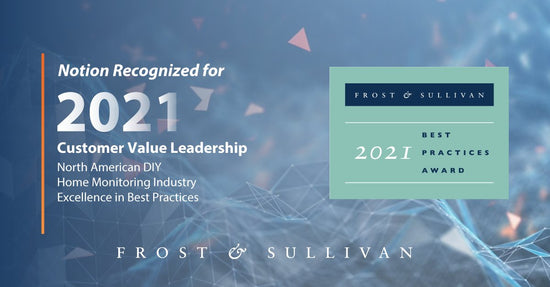IFTTT was founded in 2011, not long after the rush of smartphones began dominating our everyday lives. And, after all these years, it remains popular and well-received — its current rating Apple store sits at 4.5 out of 5.
But the service isn’t always intuitive for everyone; there can be a bit of a learning curve. To quote IFTTT, the company describes itself as a “free platform that helps you do more with all your apps and devices.”
Okay, but what’s that actually mean, and how do you use it?
Think of it this way: IFTTT (which stands for “If This Then That,” and is pronounced the same way you say “Gift,” without the ‘g’) makes using all of your devices — mobile, desktop, iPad, etc. — and its apps easier, and maximizes their potential. So, say that you want all of your posted Instagram photos saved automatically — IFTTT can do that. Or if you want to be notified every time someone specific tags you in a post on Facebook or simply uploads a picture, that, too, can be programmed.
Think of them as recipes. Indeed, the name is quite literal: if X happens, you can program it so that Y takes effect, typically across multiple apps. If the grocery is running a sale on avocados, you can program it so that the Whole Foods app will alert you, or add it to a shopping list app. It’s all about making apps work automatically. If you want to post to Twitter every time you finish a 10-mile run, that can be pre-programmed without any further action on your part. As IFFT says, it’s a “free way to get all your apps and devices talking to each other.”
Say you have the Notion app downloaded. If every time a thunderstorm is approaching (which a weather app knows about) you can program IFTTT to A) send an alert and B) send you a text message about the status of your home. Here’s how this might play out:
- You’re at work, unaware of the current weather.
- A severe thunderstorm is headed your way in the next 30 minutes.
- You get a text message alerting you to the thunderstorm.
- Notion then sends you a message indicating whether all of your windows and doors are closed.
- You see that they’re not, so you have your neighbor run over and close things up.
- Done.
Within the Notion app, turn on IFTTT. Create recipes on Notion’s IFTTT landing page. To learn more about IFTTT, checkout an online overview.